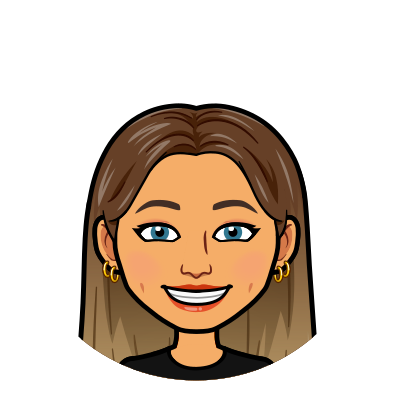EX4: Design for live broadcasting using OBS
Completed Broadcast Video
Scene 1 – Animated Logo
The animated logo was created using Procreate keeping the same style as the title screen in exercise 3. My Procreate animation was handy for this exercise as it helped show the viewer what they can achieve when following my tutorial.
Personally, before I begin watching a tutorial, I prefer to see the end product at the start of the video so that I can visually see what I can achieve by watching it. Due to the video being limited time, this was the perfect opportunity to do so.
Scene 2 – Introducing the tutorial
The introduction to the tutorial follows after the opening animated logo. I gave a very basic description of what the tutorial entailed. To help with the introduction to the tutorial, I created a screen that displays the title of the said tutorial. This can be seen in figure 2.
Scene 3 – The Tutorial
The tutorial was based on Procreate which is a digital art platform. This is an application that I use frequently to create art so I was most comfortable giving a tutorial on this topic.
Procreate offers users many functions, one of which is animations. This is a relatively new feature for the app and is something that I had to watch tutorials to learn how to use. I wanted to create the tutorial based on Procreate animation as I struggled to find a video with a simple explanation of how to use the feature.
The tutorial is intended for beginners so that they can learn the basics of the feature. The inspiration for the tutorial was Art with Flo on YouTube. Below is the video that I used to get started in animation with procreate.
The video includes 3 points of view a selfie view, a Birds Eye view and a screenplay view.
Scene 4 – Tutorial Conclusion
Just like the introduction of the topic, the conclusion was kept short. I began to conclude the video towards the end of the tutorial as I was wrapping up the design I created.
Scene 5 – Animated Outro
The outro of the video follows the same theme as the intro in order to keep consistency.