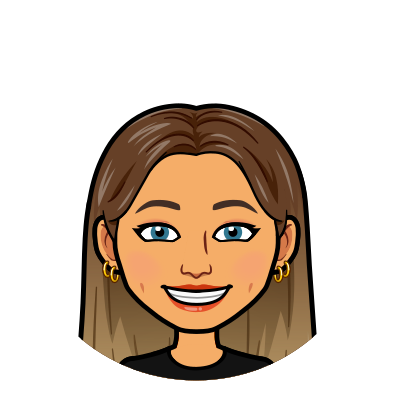Post Three: AR and QR Code (Part 2/2)
This post will document the second part of the task, where I’ll leverage the 3D model created in the previous post for viewing in Augmented Reality (AR). This functionality is the company’s primary focus and unique selling point. It is a key component in both marketing strategies and the app itself. The rationale behind incorporating this feature is to showcase how AR technology can be effectively utilised in a sector that has yet to explore its full potential in this manner.
Design
Software
Initially, I intended to utilise Unity and Zappar for this task phase. I had experience using this software in a previous assignment called Emerging Technologies. While Unity and Zapper were suitable for the task at hand, their temperamental nature posed challenges. Despite encountering issues with Unity in the past, I still attempted to use it since it was well-suited for the requirements of this project.
Unity
Unity is a powerful tool for developing augmented reality (AR) applications. It integrates with AR frameworks, providing a visual editor for designing AR scenes and scripting capabilities for interactivity.
Unity is the platform on which I can import my 3D model alongside an image tracker. The image tracker enables the 3D model to appear on the image in AR once the user has scanned a barcode generated on Zappar.
Zappar
The file from Unity will be saved as a ZIP file for seamless import into Zappar. Once uploaded to Zappar, a QR code is generated. Users can then utilise their smart device camera to scan the QR code. By placing their camera onto the selected image designated as the image tracker, the 3D model will appear, overlaying the image in augmented reality (AR).
Process
I launched a new file (3D Core) in Unity to initiate the process. This file type would allow me to import my model and progress further in the project. I set up my file accordingly, following the steps outlined in my previous assignment. Below is an image depicting these steps.


When following these steps, I encountered an error, the GitHub URL provided was no longer functional. I searched for a new link to facilitate the continuation of the process (https://github.com/zappar-xr/universal-ar-unity.git). Despite numerous attempts to install this plugin across various devices, I faced persistent issues, and it would not install. This error was similar to the implications I encountered the first time I used Unity.
Since Unity didn’t cooperate, I had to find an alternative solution to circumvent the issue, considering its importance to the project. This involved exploring different software options or methodologies to achieve the desired AR integration without relying on Unity. This wasn’t a decision I took lightly since my aim was to make use of software I have used throughout my years at university, I was disappointed that I couldn’t get it to work.
Alternative Software
After extensively exploring alternative methods, I eventually found software that could perform tasks similar to those I required. While the effects might not precisely replicate Unity’s capabilities, this alternative was the closest option to achieving my goals.
The application I found is called Vectary. Vectary is an online platform tailored for creating and managing interactive 3D and AR designs. Users can import existing 3D files or construct their own models from scratch. They can then view these designs in augmented reality or through VR headsets, offering a versatile and immersive design experience.
Process
Utilising Vectary proved to be straightforward. The process became short and simple once I familiarised myself with its settings and features. Importing my Maya file directly into a new Vectary file allowed me to quickly make the necessary adjustments to my model. The only hiccup I encountered was the disappearance of colour on my model, necessitating re-colouring. After ensuring the model was ready, I seamlessly switched the scene to AR mode and exported the file through a link, completing the task efficiently.
The subsequent step involved generating a QR code linking to the Vectary file, enabling users to scan it and view the model in AR. I utilised an online QR code generator website for this task. Initially, I inputted the link to the file and then customised the details. One notable advantage was the ability to completely personalise the QR code, a feature lacking in Zappar. I tailored the style, incorporated the Wardell Homes logo, and adjusted the colours to align with the brand identity, enhancing the overall presentation.

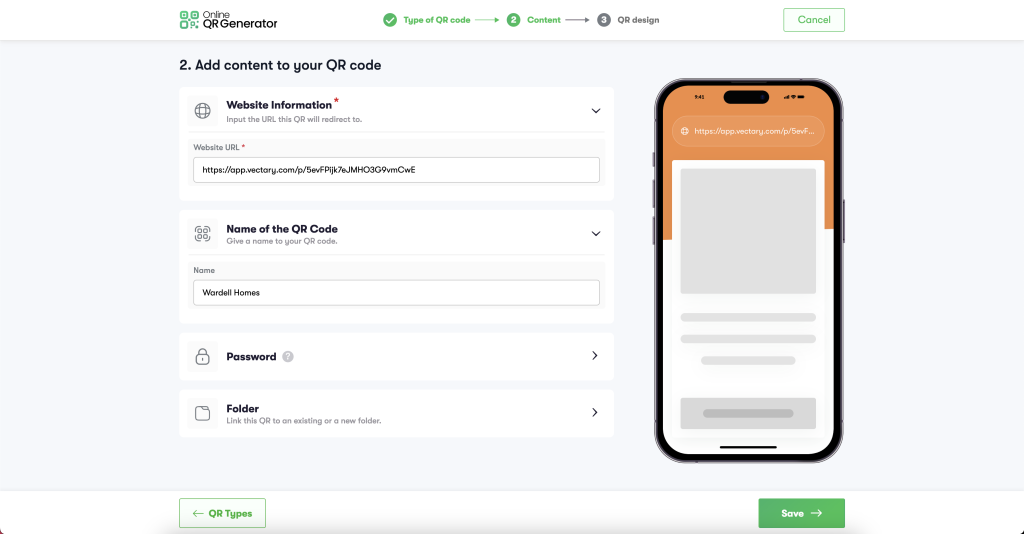
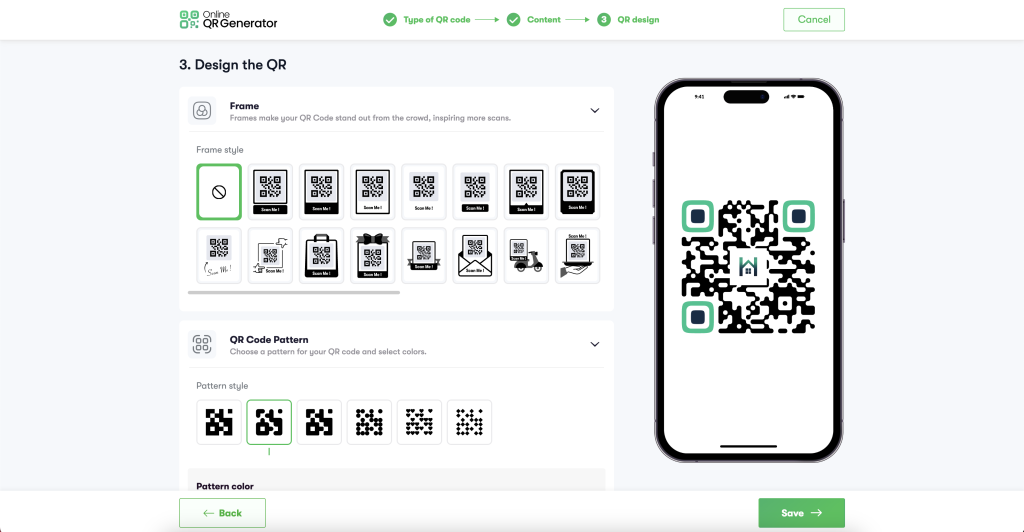
QR code
Here is the completed QR code. Scan to try!
Demonstration
Here, I have a brief demonstration of how the QR code works.
How the post contributes to the project’s objective
The most crucial component was the AR feature, which enabled users to visualise properties in the comfort of their homes, enhancing customer experience and decision-making. This contributed to the aim of the overall project on how Emerging technologies can be used in real estate.
Time Management Reflection
Surprisingly, this task was not allocated any time on my Gantt chart. However, it consumed a considerable amount of time due to persistent errors. The errors necessitated utilising leftover time from other projects to complete the task. Given the numerous issues encountered and the need to explore alternative options to ensure the feature worked, I dedicated a week to this task.
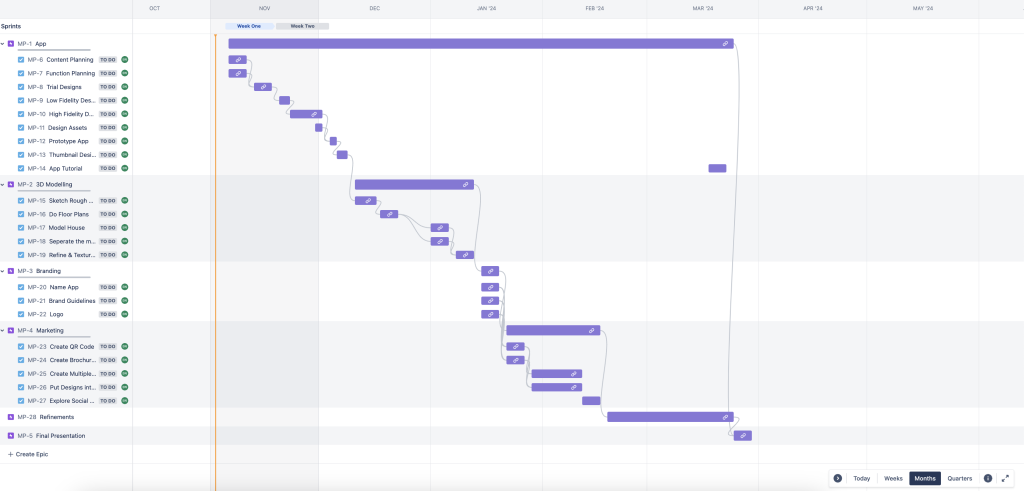
References
- Wonnacott, Dan. “ZapWorks_Tutorial_Upload_Publish.” 2023.